| Author | Thread |
|
|
09/19/2007 05:54:04 AM · #26 |
| Also another helpful hint, make sure you have the layer selected that you want to work on. Sometimes you can have the wrong layer selected and it wont work. Used to do this when I was first learning to work with layers and it would drive me nuts when what I was trying to do wouldn't work. |
|
|
|
09/19/2007 06:11:16 AM · #27 |
Ok here a couple of pictures I took the other day at one of my daughters dance performanaces. I did'nt get any decent ones of her but I did of some tother kids! Here are a few I'm saving my best one for free study :)
The lighting was terrible and ugly background so I am pleased with the few good ones I got .
[thumb]589040[/thumb]
[thumb]589038[/thumb]
[thumb]589039[/thumb]
These are straight out of the camera. These would proabably be good to parctice layers on. What do you recommend I do?
I did have a go as Surf and Bear said and I can see what they are saying and have figured it out :) But I dont know the best way and place to apply it!
|
|
|
|
09/19/2007 06:36:26 AM · #28 |
For starters, here's a quick-and-dirty stab at one of them:

1. Dupe the base layer, name it "color"
2. Image/adjust/match color: set 161/70/58 and check "neutralize"
3. Dupe the color layer and call it "shadow highlight"
4. image/adjust/shadow-highlight, set to 66 44 184, 28 19 22, -30, +2
5. New layer, overlay mode, check to fill with overlay-neutral gray
6. 22 pixel white brush, opacity 10%, flow 22%, dodge the teeth and the whites of the eyes.
(The color on this image is quite strange; I didn't spend a lot of time exploring alternatives. Shooting in RAW would have been a good idea, then adjusting a custom white balance from RAW prior to conversion. You can probably come up with color that suits you better.)
R.
|
|
|
|
09/19/2007 06:46:27 AM · #29 |
FWIW, I use a simple soft brush of opacity 3-5% most of the time for the soft light layer and between 40 and 70% opacity.
I also do virtually all my painting with my stylus since I have a Tablet PC and it is pressure sensitive, so I might use different settings than if I were simply using a mouse. I also tend to do these edits at a point where my history is somewhat meaningless, so I use lots of strokes fairly rapidly most of the time.
Another couple of keyboard shortcuts for painting in Masks and on soft light or overlay layers.
b - brush tool
d - reset colors to black (foreground) and white (background)
x - switches background and foreground colors
hold spacebar - overrides the tool you are using and turns the click into a hand tool to move around the picture
[ and ] change the size of the brush
Shift [ and ] change the hardness of the brush edges
Shift Backspace - brings up the Fill Dialogue box
Control Backspace - does a Fill with the Background Color |
|
|
|
09/19/2007 07:07:28 AM · #30 |
| For the problem with the streaks. I don't use black and white as the colors on the new layers. In psp there are 5 greys in the color pallet box, so I use the 2nd & 4th colors which would be light gray & dark gray. Works much more subtley than black and white. |
|
|
|
09/19/2007 07:09:37 AM · #31 |
There's a very interesting tutorial here that may shed new light on the 'painting black/white/grey on a blended layer' problem.
It's a pretty advanced technique, although 'advanced' is obviously relative to wherever you find yourself at any given time.
Here's a simple trick:
Find a criminally under-exposed shot (very easy in my case), e.g.  and open it in Pshop. (I then cheated by hitting auto levels) and open it in Pshop. (I then cheated by hitting auto levels)
Make a duplicate layer and jack up the brightness/contrast. I think I went up to about 60 brightness and 70 contrast here - it's just to demonstrate the technique :) 
Apply a layer mask to the duplicated layer - seems to call itself a vector mask now, but the button's still in the same place: 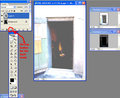
Select the paintbrush tool and paint black over the bits you want to mask - i.e. remove from the final image. Start with a big brush and work down to smaller sizes for the details is my rule of thumb. The softer the brush the more forgiving and the less precise it is around edges. If you make some hyper-booboo and paint out something you really wanted to leave in - do not fear - just make the brush colour white and paint it back in! Real good trick, lookee - 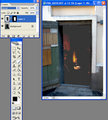
Here's the - erm - result - 
Can't say that it helped a whole lot, but fortunately bitter experience taught me to go back and take another shot with better setting anyway :) 
I just thought I'd recommend starting out with layers in this sort of way, as it might give you a more intuitive understanding of the idea. It's a really useful tool for collages and such too, though you don't have a lot of use for that at dpc. |
|
|
|
09/19/2007 08:51:56 AM · #32 |
| I found the videos on this site an eye opener when it comes to layers and the use of masks. |
|
|
|
09/19/2007 10:20:29 AM · #33 |
| thanks for that link. Looks very nice! |
|
|
|
09/19/2007 05:20:53 PM · #34 |
Thanks everyone for your tips etc I really actually feel like i am getting a handle on layers! I will post some thoughts to help me clarify soon and see if I have things correct.
Just working my way through Bears posted example and I'm a bit stumped on this part can anyone explain to me what or where i do for this?
[quote=Bear_Music] check to fill with overlay-neutral gray
|
|
|
|
09/19/2007 08:21:23 PM · #35 |
|
|
|
09/19/2007 08:31:36 PM · #36 |
You probably have to wait for Bear_Music to explain his steps.
The best I can come up with is to create a new fill layer using neutral gray (128-128-128 RGB values) as the fill colour. |
|
|
|
09/19/2007 08:57:35 PM · #37 |
|
|
|
09/19/2007 09:30:32 PM · #38 |
Originally posted by joynim:
Lol how do I do that? |
Go to layer/new and use drop-down list to make "overlay"
This will enable a check-box "fill with overlay-neutral color (gray).
Check that box and paint with white or black.
R.
|
|
|
|
09/19/2007 09:44:49 PM · #39 |
OK maybe I am a bit dense but I dont see a check box with this option
"fill with overlay-neutral color (gray).
|
|
|
|
09/19/2007 09:57:28 PM · #40 |
Originally posted by joynim:
OK maybe I am a bit dense but I dont see a check box with this option
"fill with overlay-neutral color (gray). |
Just look down at the bottom of the window after you use the drop-down list to select "overlay". The options vary depending on what you select from the drop-down layer modes list.
R.
|
|
|
|
09/19/2007 10:04:43 PM · #41 |
[thumb]589215[/thumb]
Shift>Ctrl>N gets you to this screen.
Choose overlay from the mode drop down box.
This activates the Fill With Overlay-neutral color (50% gray) Option.
Check the box.
Set brush opacity to someplace between 3% and 15%.
Paint with a large soft brush in black or white
For best versatility use 1 layer for for dark and a second one for light.
I don't have a lot of luck with this tecnique. but If you have 2 seperate layers you can throw half away and start over.
Message edited by author 2007-09-19 22:08:58. |
|
|
|
09/19/2007 10:15:33 PM · #42 |
| Thanks for the picture :) I was using the layers window at the side to change the mode not the little box when I actually made a new layer! |
|
|
|
09/19/2007 10:30:51 PM · #43 |
Took me about 3 months to find the right combo. I was trying to get there from the bottom of the layers palette- the new adj layer icon.
That doesn't work but you can hit alt + new layer icon on the bottom of the layers palette and get to the same screen.
I still suck ad dodge and burn whichever way I get to it. Too impatient. |
|
|
|
09/20/2007 03:12:32 AM · #44 |
OK so to summarise what I have learnt
Adjustment layers you can do levels,curves,brighten/contrast and hue/saturation mainly ( i see there are other options there but havent really explored them) these are legal in basic editing.
Duplicate layers ( under image adjustments) you can do match color and shadow/highlights not legal in basic
New layers you can do that black or white painting thingy ( which I am still coming to grips with!) and probably other stuff which I dont know about :)
To make a duplicate layer you just make it of the last layer you were working on whatever that was?
So am I heading in the right direction?
Anyone care to post a basic workflow that you would do to alot of photos?
As a thank you to everyone who has kindly posted help in this thread I am going to make two comments in their port :) |
|
|
|
09/20/2007 08:17:06 AM · #45 |
Originally posted by joynim:
OK so to summarise what I have learnt
...
Duplicate layers ( under image adjustments) you can do match color and shadow/highlights not legal in basic
|
If not done in a layer these changes are fine for basic as long as they are done on the entire image (no selections).
Message edited by author 2007-09-20 08:17:26. |
|
|
|
09/27/2007 05:25:43 AM · #46 |
Originally posted by joynim:
To make a duplicate layer you just make it of the last layer you were working on whatever that was?
So am I heading in the right direction?
Anyone care to post a basic workflow that you would do to alot of photos? |
Looks like you are coming along just fine. I will eventually have a basic workflow on my Tutorial Companions page.
I have a small batch of 200 pics to go through right now that I will use for my note taking.
I may also include a basic batch for download that I use, but be forewarned, it is appropriate for in-camera settings that are quite low.
Regarding duplicating layers, just right-click on the layer you wish to duplicate. I have found use for duplicating some adjustment layers, but people often choose to duplicate image layers for blended sharpening.
PS. I should have that workflow thing ready either tonight or on the weekend.
Message edited by author 2007-09-27 06:18:05. |
|
Home -
Challenges -
Community -
League -
Photos -
Cameras -
Lenses -
Learn -
Help -
Terms of Use -
Privacy -
Top ^
DPChallenge, and website content and design, Copyright © 2001-2025 Challenging Technologies, LLC.
All digital photo copyrights belong to the photographers and may not be used without permission.
Current Server Time: 04/06/2025 07:06:29 AM EDT.

