
| You are not logged in. (log in or register) | |
 |
|
Tutorials :: How to Create Your Own Action for Photoshop
How to Create Your Own Action for Photoshop by Monique64Actions are great things once you understand how they work. You can create an action for almost anything, from making your own copyright stamp to an action that gets your photos ready for DPC. Even though many photoshoppers know how to create and use an action there are many who don't, so this is for you. Your Actions palette should be on the right hand side of your screen but if you don't see it there or anywhere else you can go to the drop down menu at the top of you screen
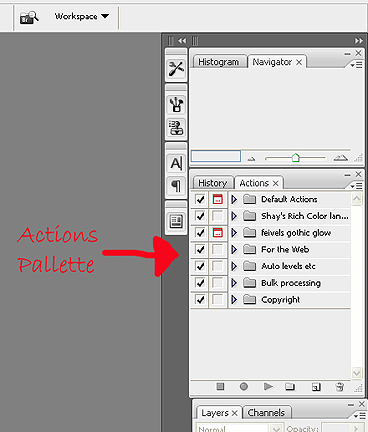
To Create a new action you need to either create a new set or add it to an existing set 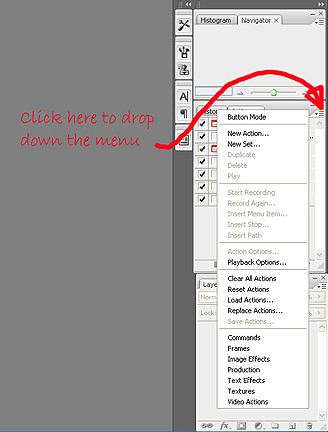
We will first create a new set and then a new action.
Now each time you need to resize a photo for DPC you open the photo, select DPC 150kb and click on the play button on your actions palette. The action will do the rest. 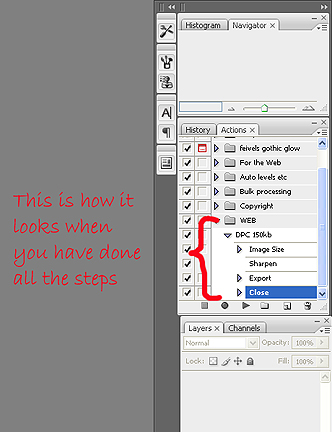
With the web set highlighted you can also create other actions for different sizes that you may use for DPC or other web applications. Of course you can create any action that you want. You may have an effect that you really love and if you create this action you can quickly apply it to any photo. If you need to bulk process photos and you are finding that each photo needs the same action than why not record this action and quickly apply it to all you photos. It is a time saver for sure. Hope that this has been helpful for those of you who have never used the actions palette before.
Home -
Challenges -
Community -
League -
Photos -
Cameras -
Lenses -
Learn -
Help -
Terms of Use -
Privacy -
Top ^
DPChallenge, and website content and design, Copyright © 2001-2025 Challenging Technologies, LLC. All digital photo copyrights belong to the photographers and may not be used without permission. Current Server Time: 04/01/2025 03:35:19 PM EDT. |