
| You are not logged in. (log in or register) | |
 |
|
Tutorials :: How to Create Miniature Scenes using Photoshop
How to Create Miniature Scenes using Photoshop by PhilEver seen those images of real life scenes that people have processed to look like miniature Mr Rogers Neighborhoods and wondered how they do it? Easy as pie if you have any version of Photoshop with the Lens Blur filter. Start out with a boring image like this one: 
Make sure black is set to foreground and white is the background then press "Q" for quick mask. Now click the Gradient Tool: 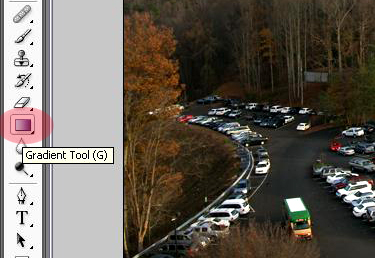
Then click "Reflected Gradient" on the top menu: 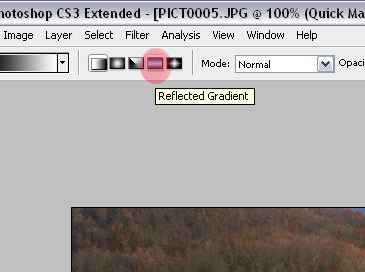
Now just pick what part of the image you want to leave in focus, hold shift, click and drag all the way upward. After going through the next 3 steps you might want to come back and try this a few more times for desired effect. 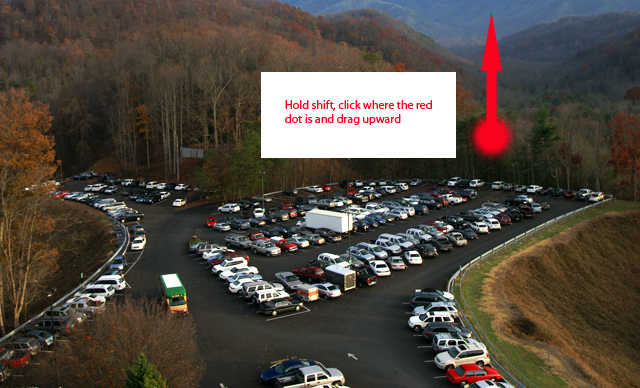
Release and it should look something like this: 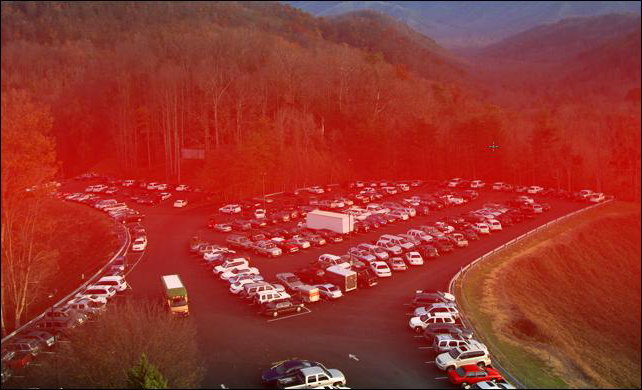
Now press "Q" (to get out of quick mask) and it should look a little something like this: 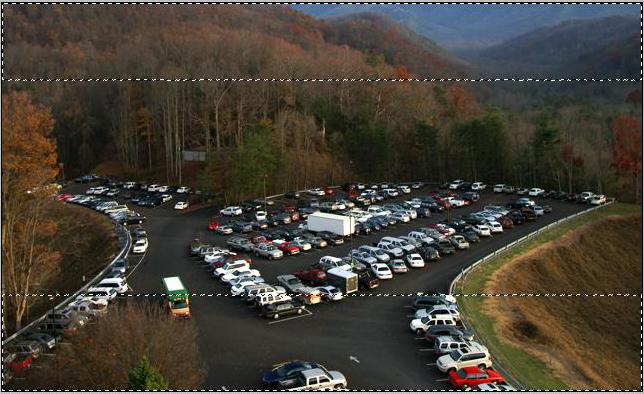
Now go to "Filters", "Blur", "Lens Blur". A menu will pop up with your image previewed. Play with the settings to get what you want. 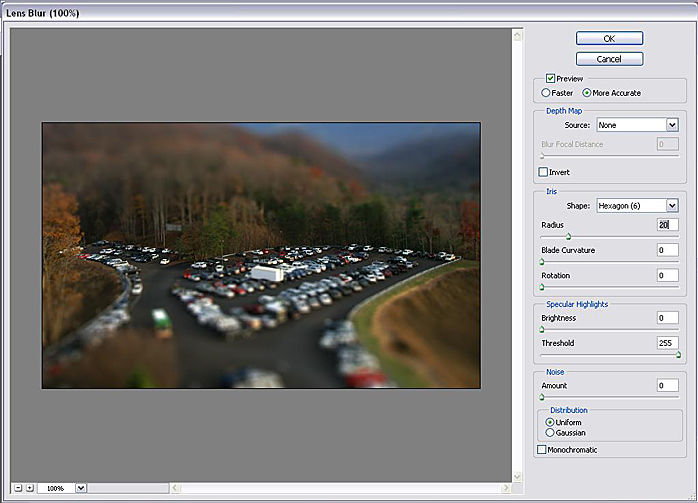
Here's where you hammer the shot with some crazy saturation. Seems to work to make it look a bit more fake. 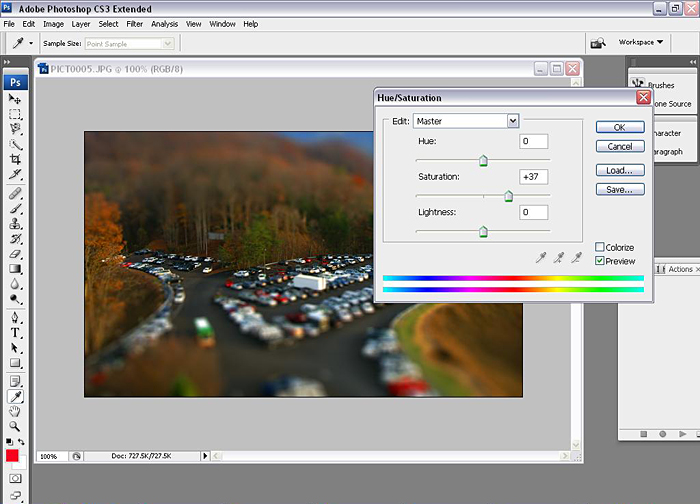
Then I just blurred the tall tree to the left that the gradient didn't get and hit it with a bit of unsharp mask. 
See? Easy as pie.
Home -
Challenges -
Community -
League -
Photos -
Cameras -
Lenses -
Learn -
Help -
Terms of Use -
Privacy -
Top ^
DPChallenge, and website content and design, Copyright © 2001-2026 Challenging Technologies, LLC. All digital photo copyrights belong to the photographers and may not be used without permission. Current Server Time: 01/03/2026 04:27:05 PM EST. |